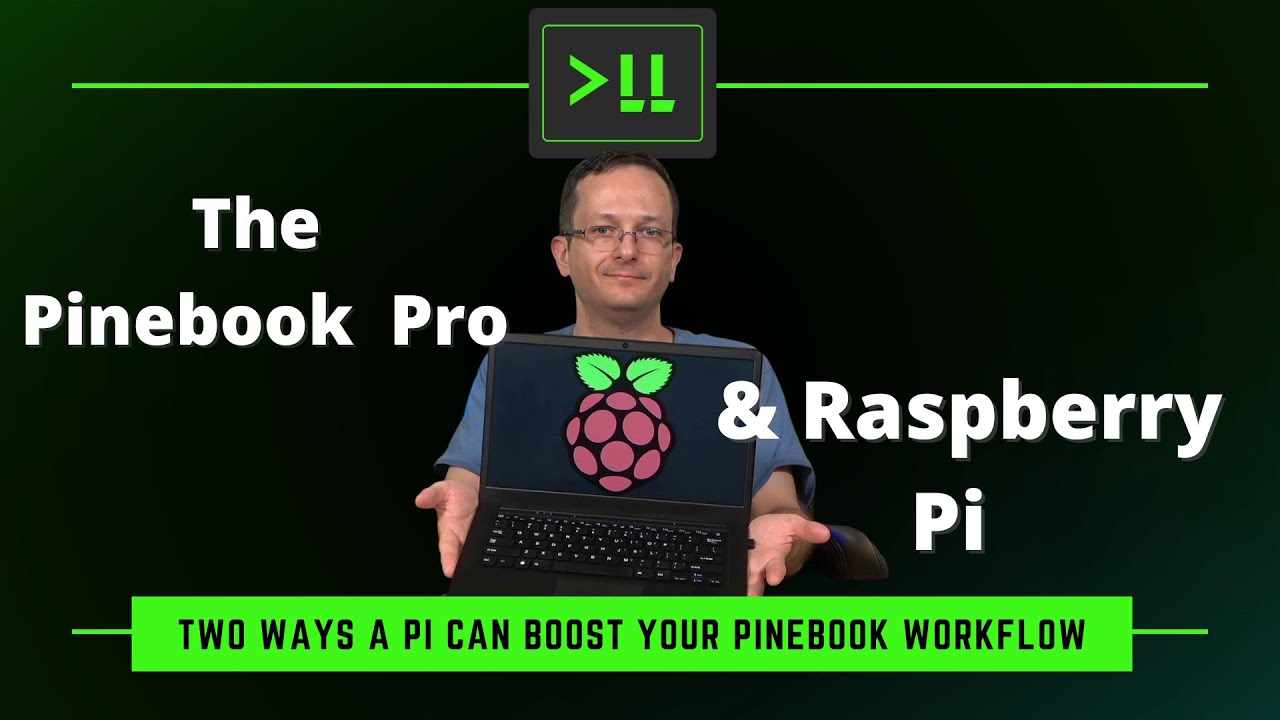The Pinebook Pro is an awesome ARM laptop, and when paired with a Raspberry Pi, it’s even more awesome. In this video, I’ll show you how to offload your browser and terminal tasks to free up the RAM on the Pinebook, giving you additional resources.
Running Firefox on the Pinebook Pro from a Raspberry Pi
On the Pi: Update the repository index
sudo apt update
On the Pi: Install the required packages
sudo apt install x2goserver x2goserver-xsession --no-install-recommends
On the Pi: Install Firefox
On Ubuntu:
sudo apt install firefox
On Raspberry Pi OS:
sudo apt install firefox-esr
On the Pinebook
Install the x2go client:
On Debian:
sudo apt install x2goclient
On Manjaro:
sudo pacman -S x2goclient
Ensure Firefox is not already running
ps aux | grep firefox
Configure Host Details
Configure the x2go settings similar to the following:

Hosting a terminal session on the Pi
Install Mosh
On Raspberry Pi OS/Debian:
sudo apt install mosh
On Manjaro:
sudo pacman -S mosh
Enable Mosh through the firewall
Note: This is only necessary if you’re using ufw
sudo ufw allow 60000:61000/udp
Connect to the Pinebook via Mosh
mosh <ip address or host name>